Contents of this article:
Networked Printers and Non-networked Printers:
Networked printer devices are maintained by Konica Minolta through Managed Print Services (MPS). Networked printers are identified by a Konica Minolta asset sticker. This sticker will contain a number that will identify the print device within the Global Client Services (GCS) database.
All parts, service/labor, and toner are included in this agreement for networked printers. To help speed up the time needed for repair, departments with printers covered by the MPS should contact Konica-Minolta support directly.

Konica Minolta asset sticker (located on networked printers)
Non-networked printer devices are maintained by ITS, and supplies must be purchased through an Office Depot BPO. ITS may offer other recommendations for purchasing printer supplies for these devises. Supplies cannot be purchased through the Konica Minolta MPS for the non-networked printer devices.
For assistance with non-networked printers, please call the ITS Help Desk at 909-652-6789.
Windows 10:
To add a networked printer on your District-assigned Windows computer, please follow the steps below:
-
Select the Start 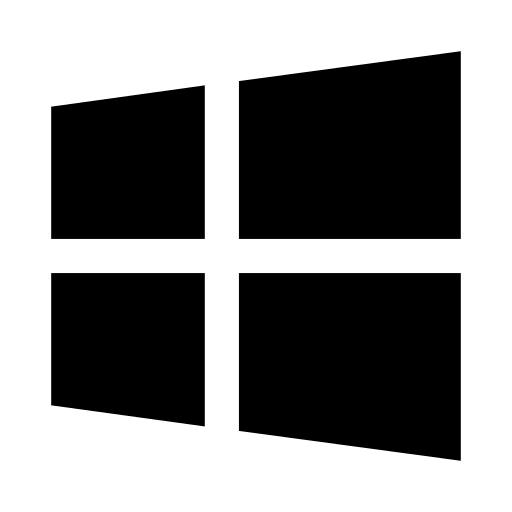 button, then select Settings
button, then select Settings  > Devices > Printers & scanners > Add a printer or scanner.
> Devices > Printers & scanners > Add a printer or scanner.

-
Wait for it to find nearby printers, then choose the one you want to use, and select Add device. If the printer you want to add is not listed, it may be a non-networked printer.

Please note that you must be connected to the network via Ethernet in order to connect/print to a networked printer.