Summary
PlayPosit integrates video into an active student experience by embedding questions, images, audio, and other media elements.
Body

PlayPosit integrates video into an active student experience by embedding questions, images, audio, and other media elements. All video interactions or lessons start with creating a "bulb."
How to Access
1. Select Assignments from the left column menu column menu and add a new assignment.

2. Enter an assignment name in the Assignment Name field.
3. Scroll down to Submission Type. Select External Tool.

4. Find and select PlayPosit from the pop-up menu.

5. Click Enter PlayPosit.
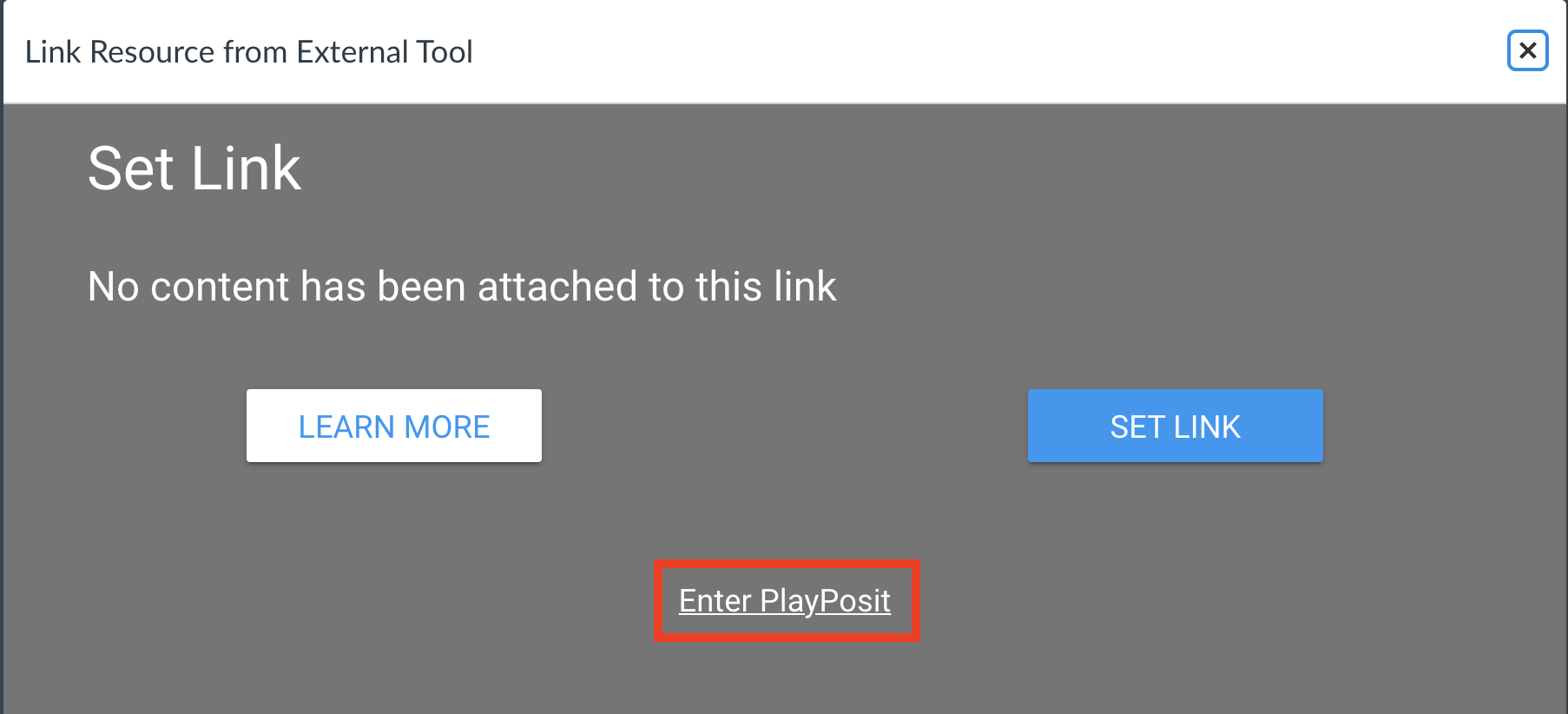
6. You and now authenticated into your PlayPosit account. Search the premade Bulb Library or click Add New Bulb to build y our own video. Learn more here.

Starting Guides
- PlayPosit in Canvas: a knowledgebase article on how to access PlayPosit in Canvas and how to assign a bulb.
- Building a Bulb: This knowledgebase article goes over all of the functionalities included when building a bulb.
- Student Experience: This knowledgebase article reviews the student experience, including where students can find the student-note-taking capability.
- Monitoring Bulbs:a knowledgebase article that dives into the detailed analytics that you can view after linking a bulb.
Additional Support
You can email Emily and Angie from PlayPosit for instructional design support at the emails below:
Emily@playposit.org
Angie@playposit.org